Overview
Playbooks allows you to create specific teams that unify agents with a distinct initiative. You can add as many teams as your structure requires. In this guide, you will learn how to create a team.
If your teams are configured to map to CRM Teams, your Playbooks team structure must match the organization hierarchy implemented in your CRM.
Solution
To create a team, complete the following steps:
- Open the Playbooks Manager Application.
- Click the Teams tab and click the yellow plus or Create a Team button.
-
Name your team.
- Optionally, map your team to an existing CRM team.
- Optionally, map your team to an existing CRM team.
- Select Lead or Contact for the Create Record As dropdown.
- Select the Disposition Set.
-
Select Caller Id Default.
- Optionally, enable Playbooks Priority Mode.
- Optionally, select the sorting method for Shared Records.
- Check or uncheck the Honor records marked Do Not Call box.
- Check or uncheck the Honor records marked Do Not Email box.
- Check or uncheck the Monitor Ownership Changes box.
- Click SAVE.
When creating a new Playbooks team, the search for a Manager/Role is case-sensitive.
Testing
Once you click on the SAVE button, you will be redirected to a screen where you can observe the team's name (In this case, it is DEMO) and a link to add users to the team.
A review of the full process can be seen in the following video:
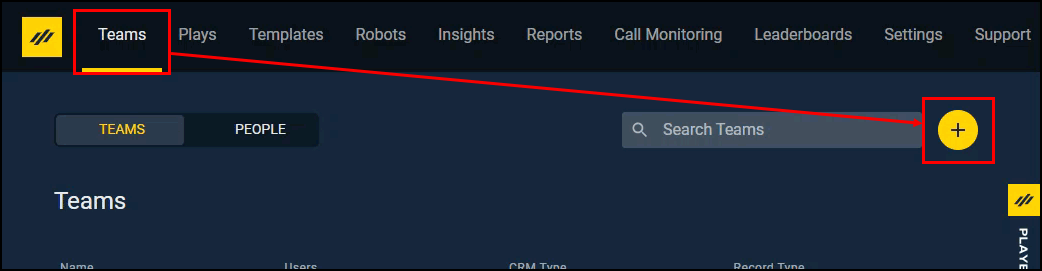
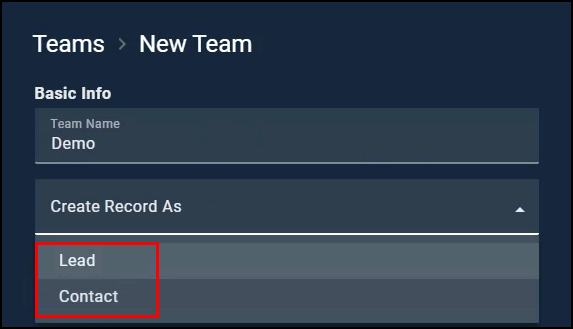
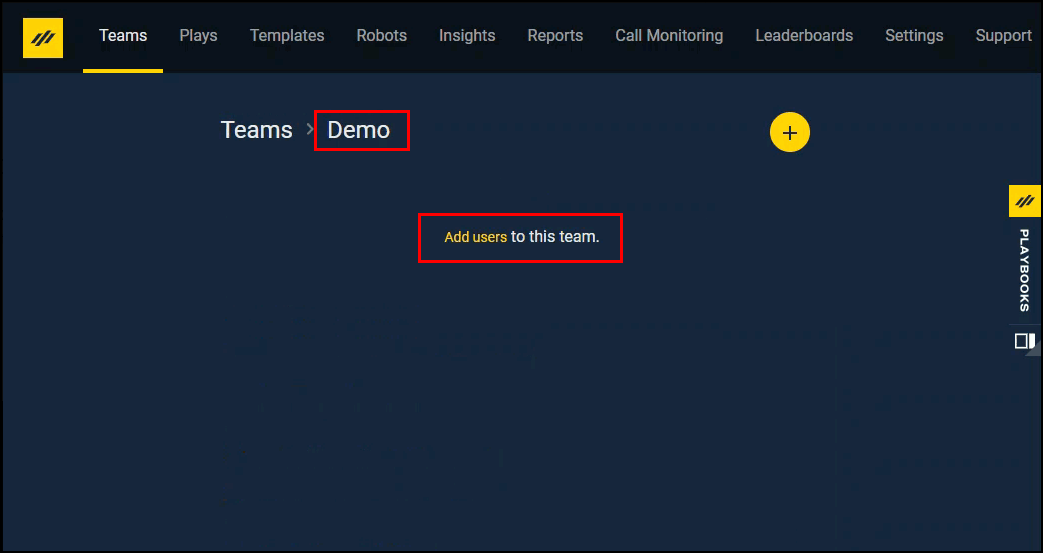
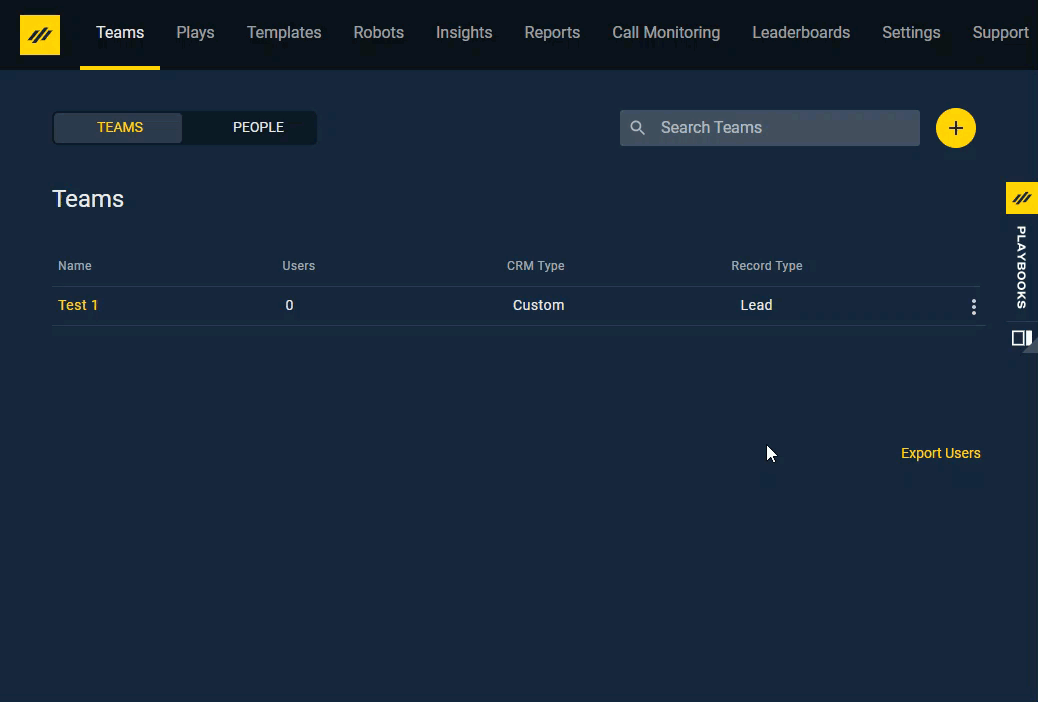
Priyanka Bhotika
Comments