Overview
You want to modify the Play that a group of existing records within Playbooks is assigned to. You can bulk assign/add or remove the records enrolled in a play from the People menu.
Solution
Notes:
- You need to add records to Playbooks to be able to assign them to a Play. Records can be added in bulk from a report or list view, then you will be prompted to assign all of them to a Play.
- ‘Remove from Play’ should be used when the record will be assigned to a new Play. ‘Mark Play Successful’ will keep the record in the Play but remove any future tasks.
- Click the menu button (Playbooks logo).
- Select the People sub-menu.
- Once in the People's menu, select all the leads (people) that you want to add to the Play.
If you want to add/remove all the leads that appear in the current page (50 max per page), you can select them all using the top-left checkmark, as shown in the following picture:
If you want to add/remove all the leads that exist in your Playbooks instance, right after checking the top-left box, you will realize that a new option will be shown, with the option of selecting all of them. (In this case, we have 198 leads added to the Playbooks instance, so the link says "Select All 198")
- Once you decided how many leads will be affected by the adding or removing action, click on the Actions dropdown menu (at the same level but in the right-top corner) and select either to Add or Remove the leads.
- If you select "Remove from a Play" you will be removing all those records from a specific Play.
- If you select "Enroll in Play" you will be prompted to select the Play you want to enroll all these records into.
- If you select "Remove from a Play" you will be removing all those records from a specific Play.
- Click SAVE.
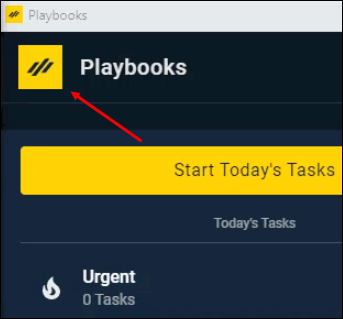
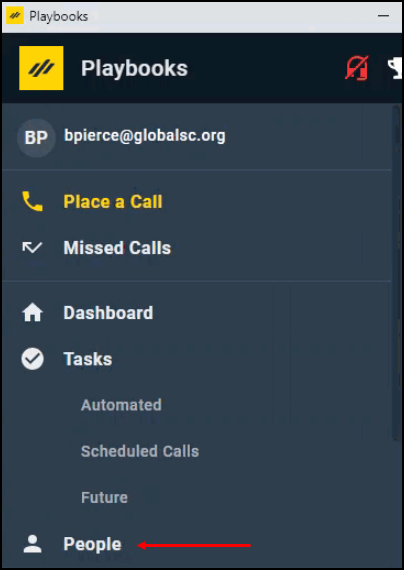
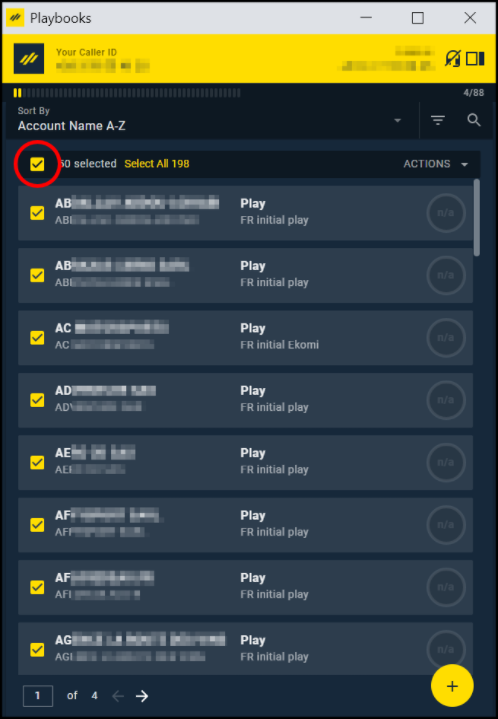
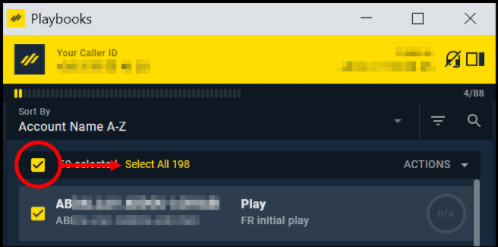
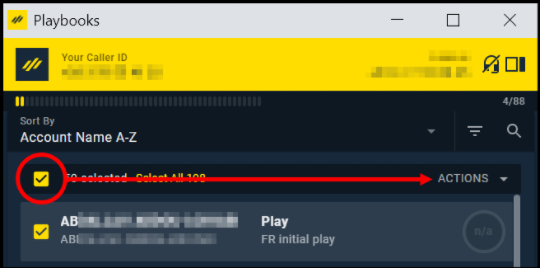
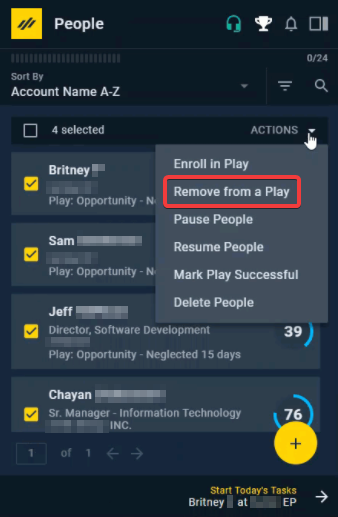
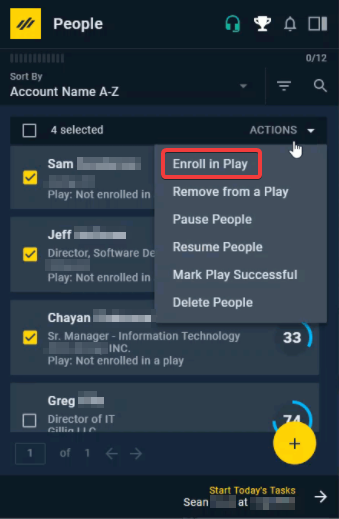
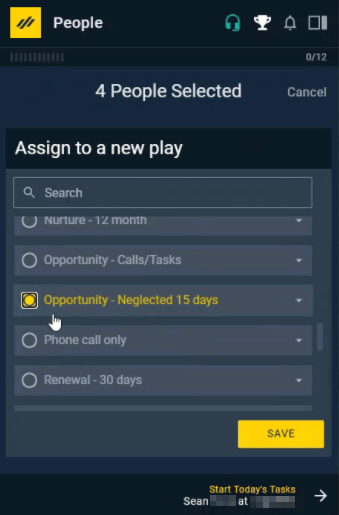
Priyanka Bhotika
Comments