Overview
Hunting for the right contacts to reach out to consumes a lot of time that representatives could spend engaging with prospects. PeopleFinder (also known as Find New People) brings intelligent contact recommendations to the representatives, ensuring they have the right contacts to work and reducing wasted time; leveraging the collective intelligence of all sellers on Playbooks to identify engagement patterns to suggest new contacts to reps.
Information
PeopleFinder provides improved coverage of all accounts you’re recently targeting, allowing reps to easily add new people recommendations to their plays.
Due to GDPR, new PeopleFinder recommendations are targeted only for prospects located in North America.
How does PeopleFinder Works?
PeopleFinder works with XANT Buyer Intelligence to pull the contacts into Playbooks without the rep having to go searching for these contacts themselves.
Selecting Find New People in the Playbooks menu opens a new Chrome tab with a list of the contacts that relate to the current prospect. These contacts are related to the accounts the rep has been working with for the last 60 days. This ensures PeopleFinder is gathering the most appropriate contacts related to the user’s current efforts.
These people are being recommended for any of the following reasons:
- Related People - Recommendations that were contacted by other users of XANT technologies.
For example, Rep A calls Prospect 1 before calling two other people tied to the account. When Rep B brings up Prospect 1, Playbooks will suggest the other two contacts based on Rep A’s success.
- Similar People - Recommendations that hold similar positions or were involved in similar deals to the prospects you’re currently looking at.
For example, Rep A contacts Prospect 1 but doesn’t get ahold of this contact. PeopleFinder provides similar contacts Prospects 2 and 3 that have similar titles to Prospect 1.
Clicking on Find New People in the Playbooks Menu opens the PeopleFinder tab with a table of recommended people based on recent activity.
- PeopleFinder Page – This page lists new related contacts. Each contact displays any available information such as prospects’ name, title, account, phone, email, and Buyer Role. Clicking on the column heading sorts the records in ascending or descending order. The Prospect Name column sorts records by title.
A. Prospect Name – Shows the contact’s name and title. Clicking the Prospect Name column sorts records by title.
B. Account – Shows the account this record is linked to.
C. Phone Number – This shows if a phone number is associated with this contact. The Data Verify badge indicates the validity of these numbers.
D. Email – This shows if an email address is associated with this contact. The Data Verify badge indicates the validity of these addresses.
E. Buyer Role – Indicates if the contact is in an appropriate role for the current sales motion.
- Import/Ignore – Buttons to add the contact to a Play in Playbooks or ignore. If you ignore the contact, the contact will no longer be shown to that rep.
- Contact information – This shows the selected contact’s name, title, account, company, and Buyer Role. The CRM icon indicates if the contact is in your CRM already. The icon will be lit up if the contact is in CRM and will not be lit up if not.
- Phone – This shows what phone numbers are linked to the contact.
- Email – This shows what email addresses are linked to the contact.
- Match – Shows how the contact is related to the new contacts (also known as a seed contact). It lists the reasons these contacts are related. Clicking on the seed contact will open that contact in your CRM. The Match Score in the corner ranks the quality of the match between the old contact and the new.
PeopleFinder Messages
When first-time users open PeopleFinder, they might not have any recommendations. PeopleFinder gathers contacts related to the accounts the rep has been prospecting for the last 60 days. Gathering recommendations for the first time should take only a few minutes, but it may take as long as an hour.
Add Contacts with PeopleFinder
PeopleFinder allows reps to add contacts to Playbooks directly from the People Finder page. When reps add a person to Playbooks, they are also added to CRM. Reps can also choose to ignore a contact if they don’t think it’s relevant. Ignoring the recommendation prevents the contact from appearing again even if they are related to another account. Reps can add a single contact or multiple contacts at once. When users add multiple contacts at once, they won’t see specific information on each contact. Instead, they see whatever contact they have highlighted at that moment.
You must view each contact individually if you want to see details for each person.
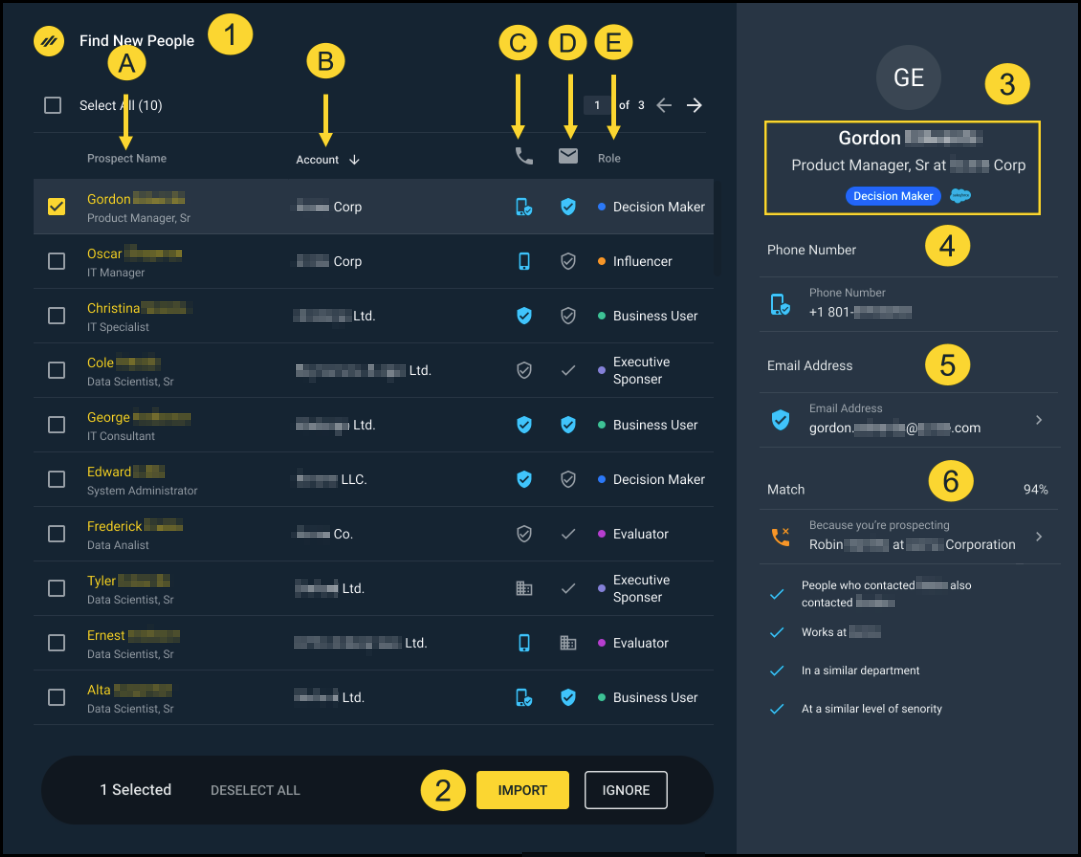
Priyanka Bhotika
Comments