Overview
You want to know how to connect your Calendar to Playbooks. Connecting your calendar will allow you to send invites and create events within Playbooks and be able to see them on your calendar. Additionally, you will be able to use the Self Service Calendaring feature, which allows reps to share a calendar link with prospects, so they can select times to schedule future meetings.
Prerequisites
To be able to connect your calendar:
- The permission group assigned to your user needs the Calendar Integration permission enabled (also referred to as the Calendaring permission).
- You should be using O365 or Gmail as email providers. Other providers are not supported.
- Your email should already be connected to Playbooks.
Solution
- Click on Menu (Playbooks logo) and then on the Settings option.
- Click on Calendar.
- Click on Connect in the Email Connections field.
- In the pop-up window, select the email you’d like to connect to Playbooks.
- Enter your password and click Next.
- Click Allow.
Testing
Once Playbooks has been authorized and the calendar has been connected, the Calendar link that can be shared with prospects via email will be created and displayed in the Calendar settings.
Additionally, meeting details of the event that is created through this link can be configured on the same settings page.
Related Articles
How to Connect Multiple Calendars to Playbooks to Build Availability?
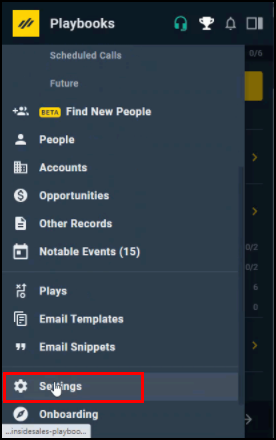
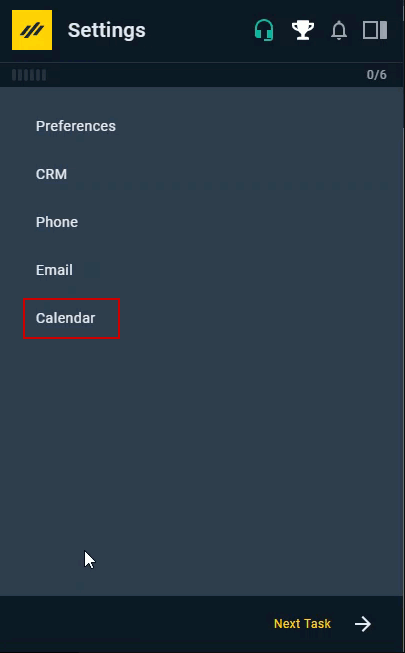
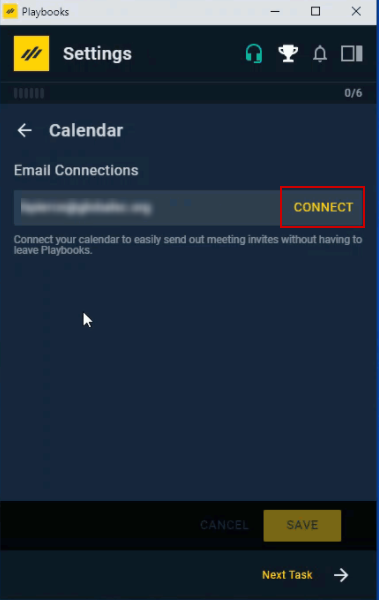
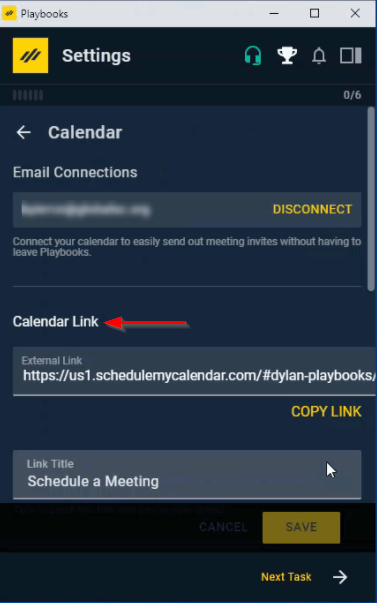
Priyanka Bhotika
Comments