Overview
You might be wondering how to schedule a new phone call using Playbooks.
If the timing for a call task is wrong for the prospect, you can schedule a task to call the contact back at a later time. Scheduling a call does not permanently modify the Play the record is enrolled in, but it does adjust the remaining tasks of that Play for that record, pushing out future tasks. This article describes the process to schedule a call.
Prerequisites
- If you want to add the call to your calendar, the calendar must be linked to Playbooks.
Solution
- In Playbooks, open an existing People, Account, or Task record.
- Click the Schedule a Call button.
- Select a future date within the calendar.
- Select a specific time (and see what time it will be for your prospect).
- Optionally, check the Add this to my calendar box to receive a calendar invitation to your email application.
- Optionally, add a Cue or message.
- Click on SAVE.
Testing
Once changes have been saved, the message "Call scheduled" will be displayed. To verify that the call was scheduled correctly, review the upcoming scheduled calls in Playbooks:
- If the call is supposed to take place later in the day, go to Menu > Tasks > Scheduled Calls.
- If the call will take place in the next seven days, go to Menu > Tasks > Future.
If the option to add the scheduled call to the calendar was checked, the event should be displayed in your calendar at the correct date and time.
Note: You cannot reschedule a call if you set it for an incorrect time. If you want to change the time of the call, you can either skip the scheduled call task and create a new scheduled call or click DIAL from the scheduled call task
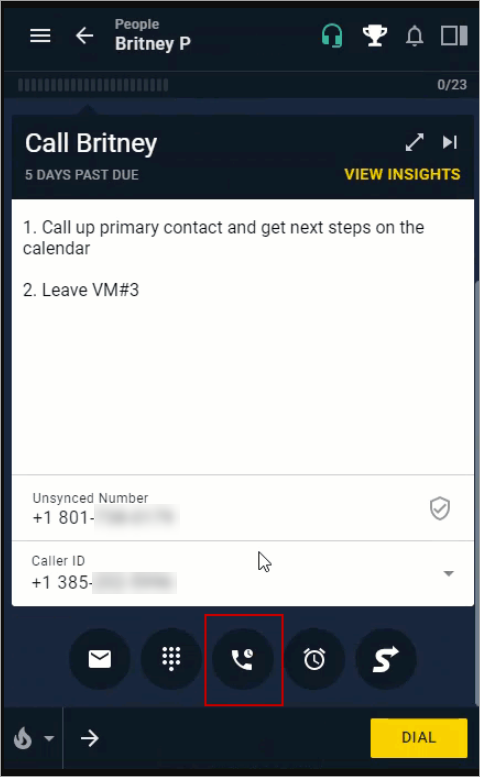
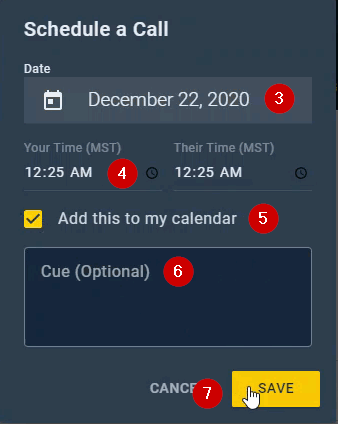
Priyanka Bhotika
Comments